HTML5 Semantic Elements
Semantics is the study of the meanings of words and phrases in language.
Semantic elements are elements with a meaning.
What are Semantic Elements?
A semantic element clearly describes its meaning to both the browser and the developer.
Examples of non-semantic elements: <div> and <span> - Tells nothing about its content.
Examples of semantic elements: <form>, <table>, and <img> - Clearly defines its content.
Browser Support
![]()
![]()
![]()
![]()
![]()
HTML5 semantic elements are supported in all modern browsers.
In addition, you can "teach" older browsers how to handle "unknown elements".
Read about it in HTML5 Browser Support.
New Semantic Elements in HTML5
Many web sites contain HTML code like:
<div id="nav"> <div class="header"> <div id="footer">
to indicate navigation, header, and footer.
HTML5 offers new semantic elements to define different parts of a web page:
- <article>
- <aside>
- <details>
- <figcaption>
- <figure>
- <footer>
- <header>
- <main>
- <mark>
- <nav>
- <section>
- <summary>
- <time>
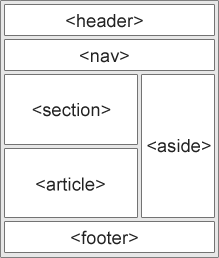
HTML5 <section> Element
The <section> element defines a section in a document.
According to W3C's HTML5 documentation: "A section is a thematic grouping of content, typically with a heading."
A Web site's home page could be split into sections for introduction, content, and contact information.
Example
<section>
<h1>WWF</h1>
<p>The World Wide Fund for Nature (WWF) is....</p>
</section>
Try it yourself »
HTML5 <article> Element
The <article> element specifies independent, self-contained content.
An article should make sense on its own, and it should be possible to read it independently from the rest of the web site.
Examples of where an <article> element can be used:
- Forum post
- Blog post
- Newspaper article
Example
<article>
<h1>What Does WWF Do?</h1>
<p>WWF's mission is to stop the degradation of our planet's natural
environment,
and build a future in which humans live in harmony
with nature.</p>
</article>
Try it Yourself »
Nesting Semantic Elements
In the HTML5 standard, the <article> element defines a complete, self-contained block of related elements.
The <section> element is defined as a block of related elements.
Can we use the definitions to decide how to nest elements? No, we cannot!
On the Internet, you will find HTML pages with <section> elements containing <article> elements, and <article> elements containing <sections> elements.
You will also find pages with <section> elements containing <section> elements, and <article> elements containing <article> elements.
 |
Newspaper: The sports articles in the sports section, have a technical section in each article. |
|---|
HTML5 <header> Element
The <header> element specifies a header for a document or section.
The <header> element should be used as a container for introductory content.
You can have several <header> elements in one document.
The following example defines a header for an article:
Example
<article>
<header>
<h1>What Does WWF Do?</h1>
<p>WWF's mission:</p>
</header>
<p>WWF's mission is to stop the degradation of our planet's natural
environment,
and build a future in which humans live in harmony
with nature.</p>
</article>
Try it Yourself »
HTML5 <footer> Element
The <footer> element specifies a footer for a document or section.
A <footer> element should contain information about its containing element.
A footer typically contains the author of the document, copyright information, links to terms of use, contact information, etc.
You can have several <footer> elements in one document.
Example
<footer>
<p>Posted by: Hege Refsnes</p>
<p>Contact information: <a href="mailto:someone@example.com">
someone@example.com</a>.</p>
</footer>
Try it Yourself »
HTML5 <nav> Element
The <nav> element defines a set of navigation links.
The <nav> element is intended for large blocks of navigation links. However, not all links in a document should be inside a <nav> element!
Example
<nav>
<a href="/html/">HTML</a> |
<a href="/css/">CSS</a> |
<a href="/js/">JavaScript</a> |
<a href="/jquery/">jQuery</a>
</nav>
Try it Yourself »
HTML5 <aside> Element
The <aside> element defines some content aside from the content it is placed in (like a sidebar).
The aside content should be related to the surrounding content.
Example
<p>My family and I visited The Epcot center this summer.</p>
<aside>
<h4>Epcot Center</h4>
<p>The Epcot Center is a theme park in Disney World, Florida.</p>
</aside>
Try it Yourself »
HTML5 <figure> and <figcaption> Elements
In books and newspapers, it is common to have captions with images.
The purpose of a caption is to add a visual explanation to an image.
With HTML5, images and captions can be grouped together in <figure> elements:
Example
<figure>
<img src="pic_mountain.jpg" alt="The Pulpit Rock" width="304" height="228">
<figcaption>Fig1. -
The Pulpit Rock, Norway.</figcaption>
</figure>
Try it Yourself »
The <img> element defines the image, the <figcaption> element defines the caption.
Why Semantic HTML5 Elements?
With HTML4, developers used their own favorite attribute names to style page elements:
header, top, bottom, footer, menu, navigation, main, container, content, article, sidebar, topnav, ...
This made it impossible for search engines to identify the correct web page content.
With HTML5 elements like: <header> <footer> <nav> <section> <article>, this will become easier.
According to the W3C, a Semantic Web:
"Allows data to be shared and reused across applications, enterprises, and communities."
Semantic Elements in HTML5
Below is an alphabetical list of the new semantic elements in HTML5.
The links go to our complete HTML5 Reference.
| Tag | Description |
|---|---|
| <article> | Defines an article |
| <aside> | Defines content aside from the page content |
| <details> | Defines additional details that the user can view or hide |
| <figcaption> | Defines a caption for a <figure> element |
| <figure> | Specifies self-contained content, like illustrations, diagrams, photos, code listings, etc. |
| <footer> | Defines a footer for a document or section |
| <header> | Specifies a header for a document or section |
| <main> | Specifies the main content of a document |
| <mark> | Defines marked/highlighted text |
| <nav> | Defines navigation links |
| <section> | Defines a section in a document |
| <summary> | Defines a visible heading for a <details> element |
| <time> | Defines a date/time |

